The Radar
Welcome to the Radar Guide! This guide will help you set up your radar and configure it to your liking. This is an essential tool for any Law Enforcement Officer, as it allows you to monitor the speed of vehicles.
Using The Remote
First, you need to pull up your radar remote to get it set up. You can do this by pressing F5 while in a patrol vehicle.
You must be in a police vehicle to open the radar remote! It will not be available if you are in a civilian vehicle.
Once you click F5, you should see a remote appear on your screen, like so:
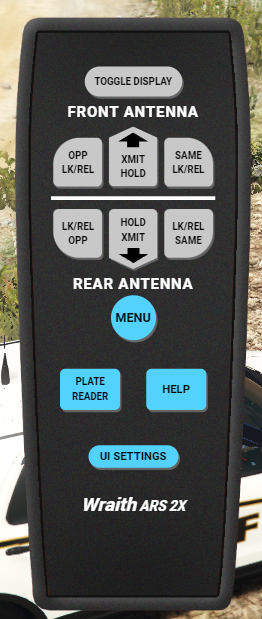
Displaying the Radar
Now, click on Toggle Display to show the radar on your screen.
This will be the main way in which you will interact with your radar.
Typically, you will only have to set it up once at the start of your shift.
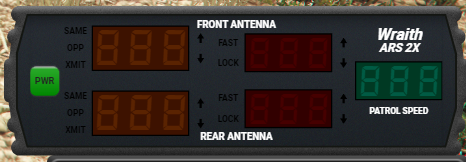
You can now click the green PWR (Power) button on the radar to turn it on. This is located on the very left side of the radar.
You can click and drag the radar on your screen to position it where you would like it and click on UI Settings on the remote to configure the size.
Configuring the Radar
The top 3 buttons in a row are for your front antenna, the lower 3 are for your rear antenna. 'Opp' means the opposite lane of traffic area will be targeted (angle). 'Same' means directly upfront or behind the patrol vehicle. 'XMT/HOLD' means Transmit and Hold; this function simply turns off your radar.
Radar - Suggested Configuration
When you first enable the radar the suggested configuration is as follows:
- Disable XMT/Hold on both the front and rear.
- Set 'Opp' for front.
- Set 'Same' for rear.
Vehicle speeds will start to be shown on the radar screen once you have configured it!
Fast Lock
Next we should configure the fast lock. Essentially, this will cause the radar to lock a vehicle's speed and plate once it hits your configured threshold.
- In the remote click
MENUand findFAS Locand make sure itsOn. Select the up or down arrow to change the option. - Now find
FAS Spdin the settings, and use the up or down arrow to change the set speed to lock. It's suggested to set it to 75 or 80.